FamilySearch Chat is a new messaging system on FamilySearch.org. It replaces the old FamilySearch messaging system and, like chat tools you may have used elsewhere, FamilySearch Chat enables real-time conversation with any FamilySearch users signed in at the same time as you. If people you are messaging are not signed in when you send a message, they will see your message the next time they sign in and open the chat tool.
Messages in your inbox from 2022 to 2023 should have automatically transferred to your chat list inside FamilySearch Chat and are still available on the FamilySearch site.
The new chat system will allow for better communication and collaboration on the FamilySearch website. Learn how to use it and all about the exciting new features below.
Chat from Wherever You Are on the Site—Or use the App!
With FamilySearch Chat, you won’t have to interrupt what you are doing to send and receive messages. Once the chat feature is available on the site, simply click the chat icon in the top right corner of whatever page you are on, and the chat window will appear as a popup window.
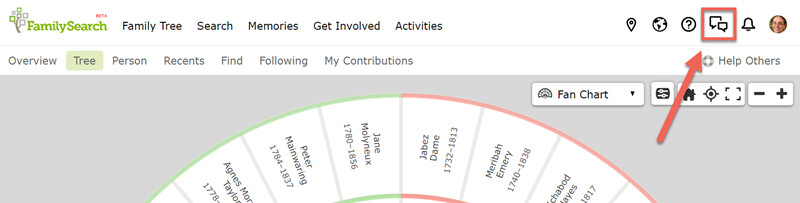
The popup format means you can be viewing a FamilySearch page at the same time as a friend or relative and tackle your research questions together. It also means you can easily copy and paste information from whatever page you are on into a chat message.

If the chat window is covering something important, just click the top, colored bar of the window with your mouse and move the chat window to a different area of the screen. You can also resize the chat window easily by clicking any edge or corner and dragging the window to a new size.
Try the chat now by clicking the chat icon in your header bar! You can open the chat window without losing your place in this article.
Mobile App Option and Notifications
The new FamilySearch Chat will also be available on the Family Tree app, in the same place messages used to be. To find it, open the app on your iOS or Android device, and find and tap the More or 3-bar menu. Look for and tap the Chat option to explore the new chat features.
Having chat on the mobile app gives you the option to get instant mobile notifications when you have new chat messages, even when the Family Tree app is closed. If you already have the Family Tree app notifications enabled, you might start seeing chat notifications right away.
You can specify how you would like to be notified and what Family Tree notifications you want to have show on your mobile device by visiting the Settings menu on your phone or tablet. From there, find and tap Notifications and look for the Family Tree app to change the notification settings.
Note: The mobile app previously had FamilySearch messages and user messages combined under the "Messages" option. With the new Chat system, messages from FamilySearch are now under their own option. To see them, open the More menu again in the Family Tree app, and find and tap Notifications.
Don't have the Family Tree app yet? Download it here.
Invite Your Friends and Family to Help
With the new chat system, it’s easier to send messages to and receive messages from more than one user. Next time you get stuck in your research, you can try asking a group of relatives or friends for help. You can add up to 10 recipients in a chat in the chat window.
Alternatively, you can send your message to any of the FamilySearch groups you belong to. In these cases, the message goes to everyone in the group.
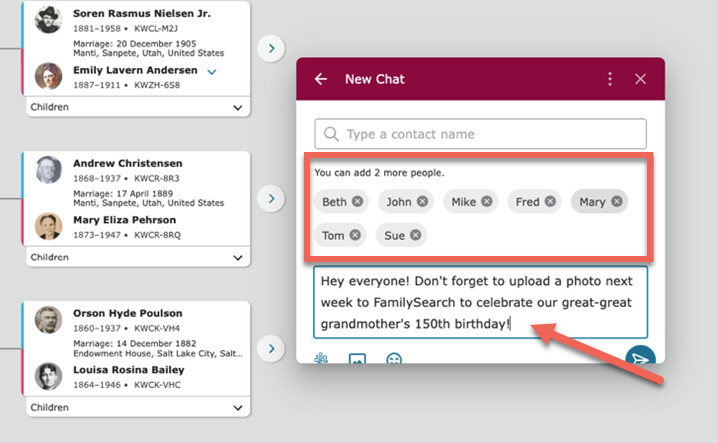
Finding Other People in Chat and Adding Yourself to the Directory

The first time you open FamilySearch Chat, you’ll be asked if you want your profile name to appear in the chat directory. If you click Yes, your relatives and friends will be able to find you when they want to send you a message.
If you click No, other people will not be able to message you unless they are responding to a message you sent to them or if they find your name as a contributor in the Family Tree (see more about this topic below).
You can update your decision about the directory at any time by going to the Permissions tab in your FamilySearch settings. (See this article for more detailed instructions.)
One other important detail to keep in mind: when friends and family members search for you in the chat window, they may use your profile photo (if you have one) and your profile name to help them know they are sending the message to the right person. A specific profile name and current photograph will make this verification easier. To edit your profile name and add a photo, go to your account settings, and look under the Profile tab.

Note: Your profile name and contact ID are publicly viewable, separate from your account name and other information to protect your privacy. (Learn more about how to edit your contact information here.)
Starting a New Chat
After you open the chat feature on FamilySearch.org, click the writing icon at the top of the window to start a new conversation with a person or with multiple people at once.
Enter the name or contact ID of the person you want to connect with, and begin typing your message in the message box.

Note: Unless a person has opted to be in the chat directory, you will have to use the person's exact FamilySearch contact ID to send a message to the person (similar to typing in an email address). If you type a name you know doesn't work, an Advanced Search might help. Also, FamilySearch Chat makes it possible to send an invitation to others to join the directory so you can chat with them. To send an invitation, look at the bottom of your advanced search results, and click Invite Others.
When you have finished typing your message, click the send icon.
Chatting with Someone Who Contributed on Your Tree
While on the FamilySearch site, you will often come across the contact ID of different users who have contributed information about your ancestors or other people in the Family Tree. Clicking the ID opens a contact card that gives you the option to message these people directly in the chat tool. Depending on if that user contributed a source, a memory, or a detail on an ancestor's page, the chat automatically includes a link to what was contributed, allowing you to easily thank the other person, ask questions about what was added, or otherwise discuss the contribution.
Unread Messages, Private Messages, Threads, and Event Chats
The left sidebar in the chat window is where you can find new chats waiting for you as well as old ones you want to return to. The Unread section notifies you of all new messages. The Threads, Private, and FamilySearch Groups sections help you find each of these kinds of chats more easily.
A thread is created as soon as you click reply to someone's message in a public or private chat conversation. Threads help you keep track of the side conversations you might be having within larger chats. Each thread appears by itself in the Threads section of the sidebar, but you can go back to the larger chat discussion at any time by clicking the back arrow on the thread.
The private chat section is for both individual and multi-user chats. These chats can be seen only by the people you or others have invited to be part of the conversation. If you are part of a family group on FamilySearch.org, your group chats will appear under the FamilySearch Groups section. Family groups are organized groups that can have up to 100 people in them, and the chat feature allows you to converse easily with your family groups from anywhere on the FamilySearch site.
Learn by Exploring
Many of the actions available to you in FamilySearch Chat are quite intuitive. For example, the area for composing your message includes three handy icons for expanding and enriching your comment: the Family Tree icon, the photo icon, and the emoji icon.

The Family Tree icon allows you to import a memory from your FamilySearch Memories gallery directly into the chat for sharing. The photo icon is similar and allows you to import a photo from your own personal files. And the emoji is for, well, inserting emojis! 😊 Each task or action requires only a click or two to complete.
If you paste a FamilySearch ID number into the message box on FamilySearch.org, you'll find that a link is automatically added to that ID, allowing someone to quickly access that ancestor's page on FamilySearch website.
The menu at the top of the chat window also has several easy-to-use tools for managing your chats, including muting your chat notifications, blocking specific users from sending you messages, and viewing the public profile of people you are conversing with.
Thanks for taking time to learn about FamilySearch Chat. We hope it makes sharing and collaborating with others easier and that it leads to many new and exciting family history discoveries.
At FamilySearch, we care about connecting you with your family, and we provide fun discovery experiences and family history services for free. Why? Because we cherish families and believe that connecting generations can improve our lives now and forever. We are a nonprofit organization sponsored by The Church of Jesus Christ of Latter-day Saints. To learn more about our beliefs, click here.

