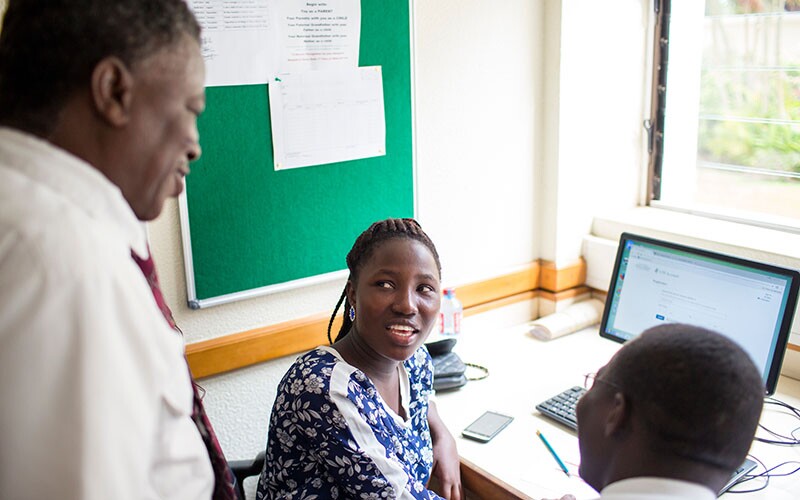FamilySearch has been improving Full-Text Search since RootsTech 2024, increasing its capability to search millions of records. This powerful search experience has already helped users make genealogy discoveries and breakthroughs in their family history research.
With the great potential that Full-Text Search has for uncovering hidden information, this tool now gives users greater access to previously hard-to-find records.
What Is Full-Text Search?
FamilySearch has billions of digitized historical records available to browse, but only a small portion of them are indexed and searchable. Because of artificial intelligence (AI) and handwriting recognition technology, however, records are becoming searchable significantly faster. By searching AI-created transcripts of records, Full-Text Search allows you to find results from unindexed record collections in seconds. While Full-Text Search is not available for all FamilySearch image collections, more collections are being added regularly.
Using keywords, names, places, dates, and image group numbers, you can search nearly 2 billion genealogically significant records in a full-text search that might have been available only as images before. Although searching full transcripts is not exactly the same as searching indexed records, Full-Text Search allows users to find results from any part of the text in a record. This capability is helping thousands of people find relatives in documents they hadn’t considered before and discover new evidence in previously unsearchable records.
Where Can I Find the Full-Text Search Tool?
Full-Text Search is now available on FamilySearch.org in the main Search menu under the Full Text option. You can also access the tool in the all-collections search on the signed-in FamilySearch home page and in the FamilySearch Catalog, also in the main Search menu.
Search for an Ancestor Using the All-Collections Search
When you sign in with your free FamilySearch.org account, on the right side of your signed-in home page is a search feature with the heading “Search for an Ancestor.” This tool looks for your search terms in historical records, family tree profiles, memories, and almost any other database on the FamilySearch website.

When looking at results from the initial all-collections search, you can choose “Full-Text Search” as one of the filter options in the left side bar. Find the option in the list, and click Full-Text Search. A new window or tab will open, showing results for your search that have become available through AI-generated transcripts.
Note: You do have to click “Full-Text Search” in the sidebar to see results from this database. They do not appear in the main results of the all-collections search.


Full-Text Transcripts in the Catalog
The FamilySearch Catalog is a guide to genealogical records and resources collected by FamilySearch. The catalog includes materials available in FamilySearch libraries and centers worldwide. Catalog records are often accessible in physical formats at FamilySearch locations or as digital files online. Many of these resources are available to browse but still require manual searching for information. As FamilySearch uses AI tools to create full-text transcripts of collections in the catalog, these collections will also become full-text searchable.
On FamilySearch.org, you can find the catalog by clicking Search in the top menu and then clicking Catalog. When browsing the catalog, if you find a promising collection, scroll down the page, and check the Film and Digital Notes section for format information. An icon of a document with a plus sign indicates that the collection is full-text searchable.

Clicking this icon will bring up a list of all transcripts in that catalog collection and a search form on the right. Entering names and other keywords in the form allows you to use Full-Text Search for that particular collection instead of having to browse through each record to find names and other information. FamilySearch hopes to add this option to as many catalog collections as possible over time; researchers otherwise may have to look through hundreds of catalog images manually to find what they seek.

Using Full-Text Search

The Full-Text Search experience has many useful features related to having a full-text transcript of these records. This section reviews several useful features (including new ones that have been added over time), an example of a full-text search, and some tips for searchers who want to use the tool to its full capabilities.
You can view informative videos by Robert Raymond from RootsTech 2024 and RootsTech 2025 about using Full-Text Search. An even more recent video discusses features and gives tips on how best to use Full-Text Search as you seek information about your ancestors.
You can also find a short how-to video here.
Since RootsTech 2024, several features have been added:
- AI-generated summaries of records, including relationships and names.
- Search fields for year, place, and image group number (DGS).
- Almost 2 billion records from multiple countries and languages. Records are currently available in English, Spanish, and Portuguese, with plans to add Chinese and other European languages such as French, German, Dutch, and Italian.
- Ability to search by specific collections. AI helps group records into collections using the metadata gathered when the records were digitized.
- Automatic translation of record summaries into your preferred language.
An Example of a Full-Text Search
Remembering that the Full-Text Search tools are not quite the same as an indexed search can help you as you experiment with Full-Text Search. Here is an example of the result of a full-text search and a walk-through of a few key nuances and advantages.
In this search, we used “Elizabeth Jane Russell Day” in the Keywords field and “Utah” in the Place field.

The search results include records the ancestor may appear in, with a short summary of the text. If you find a search result from the list that looks promising, you can click it. Full-Text Search then provides a digital image of the record and a transcript. The transcript is very helpful when the handwriting on an old document is difficult to read. Look at this example:

Note the details gleaned from this record:
- The title, with the record type, place, and date of the collection (Register of Births, 1853–1865, Lee County, Virginia: Lee, Birth Records 1853–1865, Enslavement Records, 1853–1865)
- A digital image of the original document
- The ability to add this document to your source box or attach it to an individual in your family tree
- The option to download the record image with or without highlights, the transcript, and a citation
- A summary of the document, with highlighted keywords or names
Because the transcripts are AI-generated, you may see some transcription errors. It’s always good to look at the original image.
5 Tips for Using Full-Text Search
1. Use the Keywords Field to Your Advantage
Keywords might be something such as “indenture,” “last will and testament,” or even a name. If your keywords make a phrase, you might consider using quotation marks when you type it in the field. In other words, if you search for “last will and testament” without the quotation marks, the system may look for any document with the words “last,” “will,” “and,” or “testament.” However, if you search for the same phrase in quotation marks, the system will look for that exact phrase.
Example:
Keywords: Eliza Bowman
Name: <BLANK>
Place: Lee County, Virginia
Year range: 1840–1940
Number of results: 364
You can refine the list of 364 results considerably by adding quotation marks.
Keyword: “Eliza Bowman”
Name: <BLANK>
Place: Lee County, Virginia
Year range: 1840–1940
Number of results: 10
It’s a great idea to search without quotation marks and then to search again using quotation marks. Different search parameters may give different results.
Experiment with the name in both the Keywords and Name fields (with and without quotation marks) to see what results you get.
The Keywords field is powerful and can be used to search for any specific words or phrases in a document. For example, you could enter a specific occupation (such as farmer) to help narrow your search results. You could also enter terms to help identify relationships, such as “son,” “adopted,” or “widow.”
2. Use the Plus (+) Symbol
Did you know you can place a plus (+) symbol before a name or word to narrow your search? Let’s imagine we are looking for a record about John Cole, but not just any John Cole. We are interested in the one who married Eliza. The plus symbol can help you find the right John Cole. To include a specific word, such as “farmer,” use the plus (+) symbol, for example, “+farmer.” To include a specific phrase, use the plus symbol and quotation marks, for example, +”Hollybrook Farms.”

3. Filter by Collection, Year, Place, or Record Type
Filter options are listed across the top of the list of results. Click one of the filter types you want to use, and choose from the list of drop-down options. Then, click Apply. The filters are especially useful if you have too many results to examine manually. Use the filters to refine your search.
4. Check Out the Search Tips
Tips to help you refine your searches appear in the light blue box below the search fields. Learn how to find an exact word or phrase or how to include or exclude a specific word or phrase.
You can also learn how to find different spellings.
For example, a name may have many spellings. Take the surname of Cole. When written in cursive writing, it sometimes looks like “Cale” or “Cele.” To search for any possible spelling, add a question mark in place of the “o” in “Cole.” Type C?le as the search term.
Many words may have a similar root, such as carriage, Carson, or Carstenson. You can use the wildcard asterisk to find all words beginning with the root “cars-” by entering “cars*.”
5. Use Auto-Translation
This image shows an example of using auto-translation to translate the original language of a document into your own language.

Have you tried Full-Text Search yet? If not, give it a try today, and see what long-lost records you might discover for your ancestors. Be sure to share with us what you find by using the feedback button on the side. We would love to hear your best tips for using the Full-Text Search tool and what worked for you!
If you have tried Full-Text Search, come back and try it again; more features and content are being added continually.
Related Articles
At FamilySearch, we care about connecting you with your family, and we provide fun discovery experiences and family history services for free. Why? Because we cherish families and believe that connecting generations can improve our lives now and forever. We are a nonprofit organization sponsored by The Church of Jesus Christ of Latter-day Saints. To learn more about our beliefs, click here.