You can now sign in to use Family Tree for someone else. Until now, this feature was available only in new.familysearch.org.
Everyone who uses Family Tree is being given a new default helper number:
- For Church members, the default helper number is the last 5 characters from your membership record number. This is the same number that was assigned to users of new.familysearch.org.
- Members of the public are given a random, unique number.
If you have changed your helper access number in new.familysearch.org, it is recommended that you change your Family Tree helper number to match it.
From this point on, if you change your number in either system, it is recommended that you also change it in the other.
Part 1. Seeing Your Helper Access Number in new.familysearch.org
In new.familysearch.org, your user profile contains a helper access number that lets someone use new.familysearch.org on your behalf. You have a similar number for use in Family Tree.
If you changed your helper access number but do not remember it, you can see it in your user profile of new.familysearch.org:
1. Go to new.familysearch.org, and sign in.
2. Click the Home tab.
3. Click the Update My Profile and Preferences link.
A pop-up screen where you can enter your password appears.
4. Enter your password, and click Done.
Be sure to use the correct password for this website. Instead of the characters you type, asterisks (*) appear in the Password field. This prevents others from seeing your password.
5. Scroll down to see your helper access number.
Note: Write the number on a piece of paper so that you can remember it. Or highlight the number with your mouse, and copy it so that you can paste it in as your helper number for Family Tree.
6. Click Done.
The pop-up screen closes.
7. Sign out of new.familysearch.org.
Part 2. Changing Your Helper Number in Family Tree
If you changed your helper access number in new.familysearch.org, you should change your helper number in Family Tree to match it.
1. Go to www.familysearch.org, and sign in.
2. Click your name, which is shown in the upper-right corner of the screen.
3. Click Settings.
4. In the Helper Number field, delete the default number, and enter a new one.
Your new helper number is saved automatically when your cursor exits the field or when you click Back to return to FamilySearch.org.
Signing in to Use Family Tree for Someone Else
Members of The Church of Jesus Christ of Latter-day Saints can sign in to help other registered users of FamilySearch.org use the Family Tree, whether or not they are Church members. When you sign in as someone’s helper, you see the Family Tree as if you had signed in with that person’s username and password. You can then do work in the tree in behalf of that person.
When you sign in as a helper, the system identifies the person that you are helping as the “contributor” of any change that you make. It identifies you as the “submitter” (the user who actually entered the information). This allows others to contact the person that you helped, not you, to coordinate research.
When you sign in as a helper, you can perform all tasks except the following:
- Change the user profile of the person that you are helping.
- See the history list of the person that you are helping. (The history list is the feature that lets you return to the people that you worked with previously on the tree or a details page.)
The following requirements must be met before you can help someone else:
- The person who is helping must be a member of The Church of Jesus Christ of Latter-day Saints.
- The person being helped must have an account on FamilySearch.org.
- You must know the contact name of the person being helped.
- You must know the helper number of the person being helped.
- For Church members, the helper number is the last five characters of their Church membership record number, unless they changed the number in their user profile.
- Members of the general public have a randomly assigned helper number. They must go into their user profile to see it or select a new one.
You must still use new.familysearch.org in the following circumstances:
- The person being helped does not have an account on FamilySearch.org.
- You do not know the contact name or helper number of the person being helped.
1. Click

(Help Others).
The Help Others option is located in the upper-right portion of the screen, beneath the Help link.

2. Enter the contact name and access number of the person that you want to help.
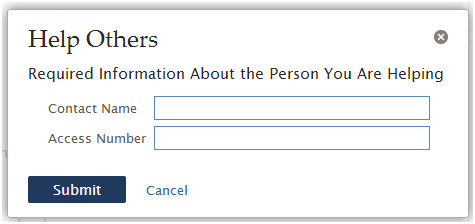
Important: Make sure that you use the contact name and access number of the individual that you are helping, not your own.
3. Click Submit.
The Family Tree of the person you are helping appears. A bar appears on the right side of the screen that contains your name and the person being helped. The color of the Help Others icon changes to brown.
4. When you are finished helping, click

(Stop Helping Others).
5. When the system asks if you are sure, click Stop.
