Recently you may have noticed some updates to your FamilySearch home page—the default page you see after you log in to FamilySearch.org. The new look includes several tools to make it easier for you to discover and connect with family, both past and present. These include a way to share living memories more privately, an all-in-one search, suggested tasks, a list of the profiles you've recently visited, a handy place to keep your to-do list, and more!
Your home page is the gateway, so to speak, of everything you can do on FamilySearch. It can help you make discoveries and keep track of your research.
Turning the New Design On and Off
First things first—if you want to check out your new home page, make sure you’re logged in and that you have the toggle for viewing the new home page switched to On. You should see the toggle in the top-right corner of the screen. Feel free to switch it back and forth a few times to see how the page changes.
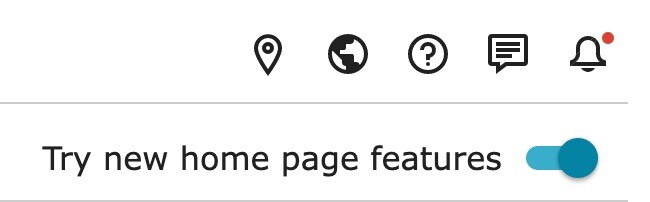
Once you have the new home page showing, you may notice the new submenu items, including Home, Friends, Tasks, and Recents. We'll tell you a few things about each of these tabs below.
Your Personal FamilySearch Feed—On the Home Tab
You can now post to FamilySearch right on the Home tab. Have you ever used a social or news feed before? Now on FamilySearch, you have a feed dedicated to capturing your history, sharing with family and friends, and building your family history together with others.
Posts on your home page can be used to share photos, stories, and other memories with family and friends and then share reactions to each other's posts. They are a great way to capture your evolving family history or pass on new discoveries to your family and friends. You can use the feed as a place to keep a personal journal, a place to share your experiences with your family history, and more.
A post can be a written comment, an image, or both. If it’s a photo, it will be automatically saved to your Memories Gallery, even though you weren’t working in the Gallery when you created it.
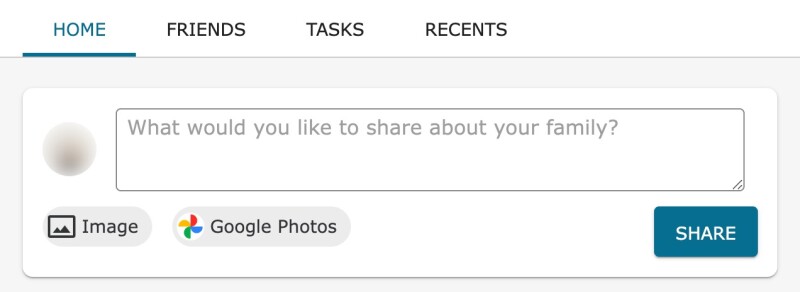
The new post feature should feel familiar for people who use social platforms. It even includes privacy settings for controlling who can view each post: Public Share, Myself, My Friends, My Lists, and Family Groups. A public post can be shared on other social media platforms or viewed by anyone you give a share link to. This means you can write a post and then share it through Facebook, Twitter, WhatsApp, email, or more directly. It's a great way to save your thoughts for yourself or future generations and also share them on the platforms you like best.

Another useful way of sharing a post is to use the @ symbol followed by a user’s name or FamilySearch ID. If you @mention the name of one of your ancestors in the Family Tree, all who see the post can easily navigate to that person's page on FamilySearch and see how they are related to that person. If you @mention someone on your Friends list, the post will show up in that person's feed.
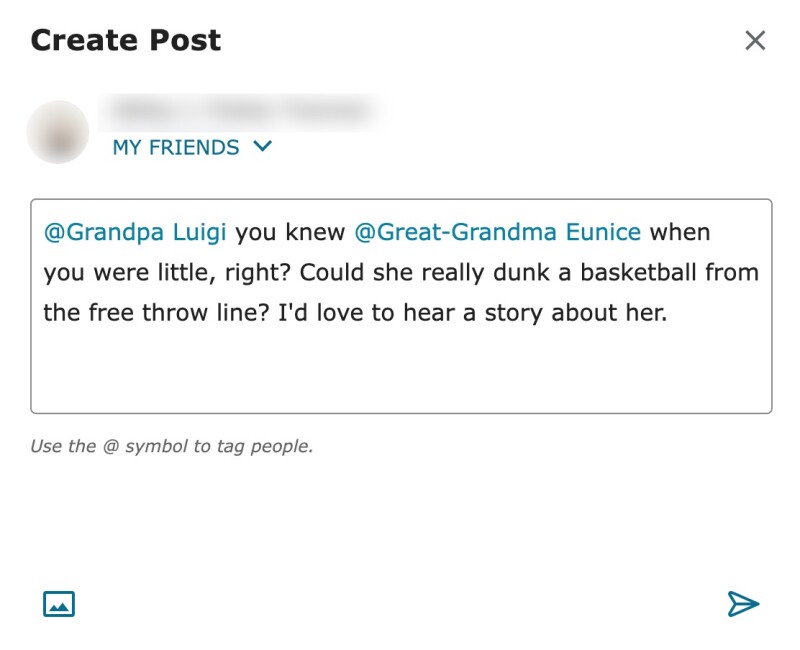
In the past, FamilySearch has restricted photos and other memories of living people. You’ve been able to upload them to your Memories Gallery and make them private or public, but there hasn’t been an easy way to share them with your living family and relatives. This new post feature will be a welcome solution for many.
Once you and your family have started posting, you can scroll through your FamilySearch feed to see the comments and photos! Feel free to comment, share, or click what you find to learn more about that ancestor or memory. You can even message the person who posted to get more information by clicking his or her name. (To learn more about adding people to Friends and Family Groups so you can easily share, keep reading below.)
All Collections Search
If you know some basic information about one or more of your ancestors, you can quickly find out what FamilySearch has about them by using the All Collections Search, located on the Home tab, on right side.
This new search option is a little different from the main search tools on FamilySearch. Most family history websites are equipped with multiple search tools for finding information. FamilySearch is no exception. When you click on the main Search tab in the FamilySearch header, for example, you have the option to search indexed records, all digital images, the Family Tree, submitted genealogies, catalogued images, digitized books, and even the research wiki.
Experienced researchers tend to like these different search options because they can look for information in a very specific location, with a specialized interface. However, for users less experienced, some of the options in the search menu can be confusing. When you've never done genealogy before, how do you know what to search?
That’s where the All Collections Search feature on your home page comes in. Enter what you know, maybe even a guess, and you can search everything FamilySearch has access to, all at once.
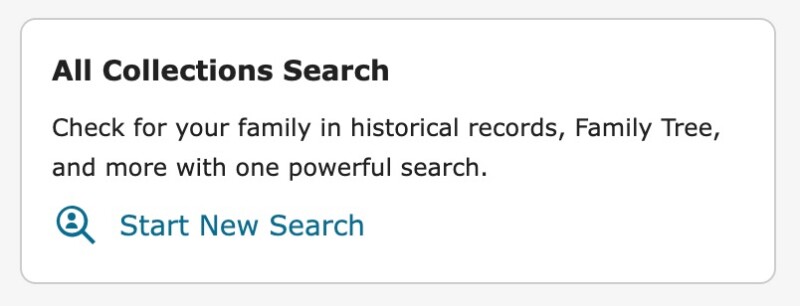
Friends and Family Groups
The Friends tab on the home page is to help you connect with others on FamilySearch. When you add a friend here, you can start to see each other's posts on the home page, according to what level of privacy you've set your posts at. You can also message and collaborate with them more easily.

To add a friend or others, simply type their name into the search bar on the Friends tab, and select their location. If you can't find them right away in the results list, try asking that friend or others for their contact ID or finding where they have contributed to the Family Tree. If you see their name on FamilySearch where they've contributed, you can click on their name and see their contact ID (after the @ symbol) there.

From the Friends tab on the home page, you can also find a quick link to Family Groups. There you can create or interact with groups of friends and family. Want to create a group of living descendants of a certain ancestor? Or of your neighbors and friends that do family history? Creating a family group allows you to message one another easily and see each other's posts on your home page feed.
Hints and Tasks
If you've ever wanted to be involved in family history but weren't sure where to start or where to go next, then you’re going to like the Task tab. Click it, and you go to a page with an easy-to-browse, easy-to-navigate list of record hints that you can use to build and add detail to your ancestor’s person page.
Record hints are links to records that we think might mention your ancestor. They’re important because they often lead to discoveries that you otherwise wouldn’t have come across: a detail about an occupation, for example, or a family member you didn’t know about.
The task then—remember, we’re on the Task tab!—is to look at the record, determine if it’s about your ancestor, and then attach the record to your ancestor’s person page.
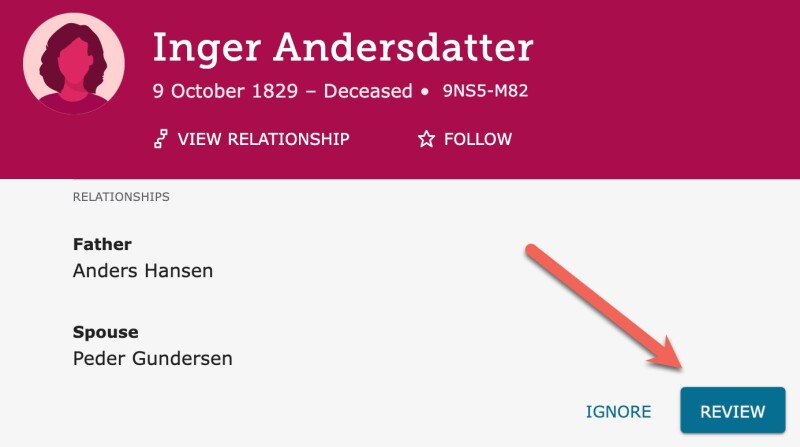
Members of The Church of Jesus Christ of Latter-day Saints using their church membership account will see additional tasks related to the temple.
Recents
The fourth tab available in the home page is Recents. Clicking it pulls up a simple list of all the ancestor pages you’ve recently viewed or contributed to. This is a great way to get back to an ancestor's page you may have been working on.

Your To-Do List
Back on the home page, by popular demand, is the To-Do List, located on the right side of the Home tab. Although the initial version of the new home page did not include the to-do list, user feedback told us it was an important feature to keep.
The To-Do list is so simple that it hardly needs an introduction. Just type your item in the add item field, and click the check mark. Once an item is done, cross the item off by clicking the check box.

You can use the 3 dots next to each individual to-do item to either edit or delete items. Completed items move to the bottom of your list under Completed Items.
Use the to-do list to help you remember the family history tasks you want to be sure to complete—today, tomorrow, next week, or next month. If you want to write, “Buy milk at the grocery store,” you can do that, too. It’s your to-do list!
Time to Explore
Now that you know about your updated home page on FamilySearch, the only thing left to do is to start using it! Go ahead and try things out. If you need a fun challenge, try to complete this list:
- Add a post, and share it with a loved one.
- Add a friend on FamilySearch, or create a family group.
- Enter a detail or two about an ancestor, and see what you can find.
- Browse the suggested tasks, and discover a new record that mentions your ancestor.
- Use the to-do list to keep track of a family history goal, and cross it off when you complete it.
When it comes to family history, you have more than one way to participate. Check out the new FamilySearch home page, and try an activity that’s new to you!

