Learning how to use MyHeritage and FamilySearch together can help you conduct accurate genealogy research and organize your family history. MyHeritage is a multi-faceted website that has grown into one of the top-rated ancestry websites in the world. It supports 42 languages, 54 million family trees, 19.5 billion historical records, and an astronomical 7.4 million DNA database, and these numbers are growing by the day!
FamilySearch versus MyHeritage
FamilySearch and MyHeritage are both amazing, stand-alone genealogical websites. But imagine the power of the 16 billion records found on FamilySearch with the 19.5 billion records found on MyHeritage! Though some of the record holdings at FamilySearch are the same as those at MyHeritage, there are still many unique record collections on each website.
For example, MyHeritage has a tremendous collection of over 1 billion French records. In 2021, MyHeritage acquired Filae, a French-owned genealogy company. The records acquired include births, marriages, deaths, censuses, and public family trees, just to name a very few.
Why Use MyHeritage for a Family Tree If I Already Use FamilySearch?
FamilySearch family tree is a one-world, collaborative tree. That means all users use and collaborate on one tree. There are no individual family trees at FamilySearch Family Tree. While this is helpful for those who wish to collaborate and extend their family branches, there is the occasional problem of another user editing your family tree information incorrectly.
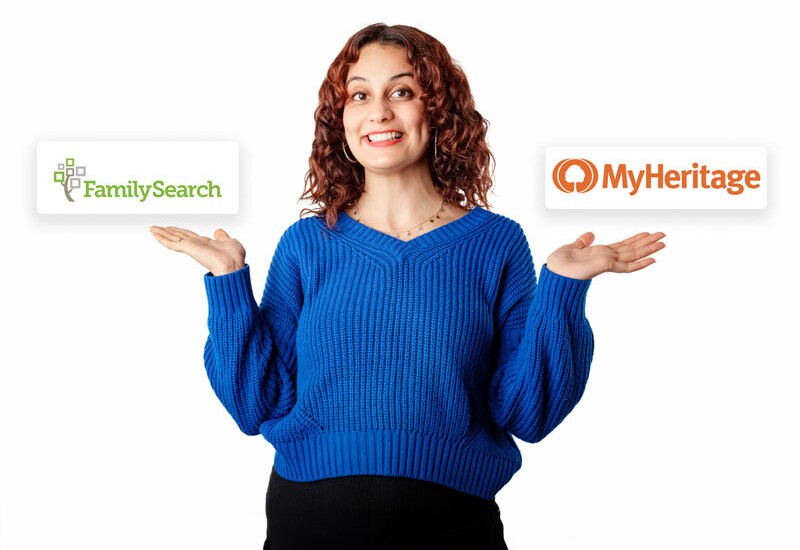
At MyHeritage, users can create as many individual family trees as they wish, and other users are not be able to edit those trees unless given permission by the owner.
Having a family tree at MyHeritage is a great idea for tracing your own personal family history, both within the U.S. and around the world. MyHeritage has a strong global user base, which means that you can find and connect with relatives all over the world, and collaborate with them to grow your tree and make new discoveries.
In addition to its vast historical record collections, MyHeritage also has innovative tools to help you maintain a high-quality family tree. For example, their Tree Consistency Checker feature scans your family tree for any inaccuracies and will suggest fixes. Once you’re satisfied that the information in your tree is error-free and properly sourced, you can enter it or attach it to the FamilySearch Family Tree and share it with others.
Use MyHeritage as an Additional Research Tool to FamilySearch
At FamilySearch, anyone can create their own free account. The FamilySearch Family Tree is just one of the many tools FamilySearch offers users; it can also be used for research, learning, and sharing. One of the best ways FamilySearch works with MyHeritage is through its integration with MyHeritage’s international database of historical records.
Image Instructions: Access MyHeritage from FamilySearch
On a desktop or laptop computer, go to www.familysearch.org, and then follow the image instructions below.
Attaching Sources from MyHeritage to FamilySearch
Once a source is found on MyHeritage, there is a link added to the records of those MyHeritage search results that enables easy source creation on FamilySearch.
*Note that this feature will only work by following the image instructions from above, which helps users access the MyHeritage search feature from a Person page in FamilySearch.
Keep in mind that once a user opens up the MyHeritage search results from FamilySearch, modifying any of the original search terms that were pulled from the FamilySearch Person page will cause the source creation link to disappear. This occurs because the MyHeritage search feature can no longer confirm that you are still searching for the ancestor from the Person page that initiated the MyHeritage search.
*This feature is available to all MyHeritage users, such as those with Latter-day Saint member accounts or those with MyHeritage subscription accounts.
Use MyHeritage Photo Editing Tools
Who doesn’t love old family photos? MyHeritage has one of the most comprehensive sets of only photo editing tools* of any major genealogy website, and it doesn’t disappoint. Below is a brief overview of each of MyHeritage’s photo editing tools.
*A photo enhanced by MyHeritage will have watermark icons in the bottom left corner to distinguish it from the original image.
MyHeritage In ColorTM
MyHeritage In ColorTM takes a faded photo or a black-and-white photo and brings it to life with color. This tool uses AI to make its best guess at what colors should be in your photograph, so that you can see what your ancestors might've looked like and what the world around them at the time might've looked like.
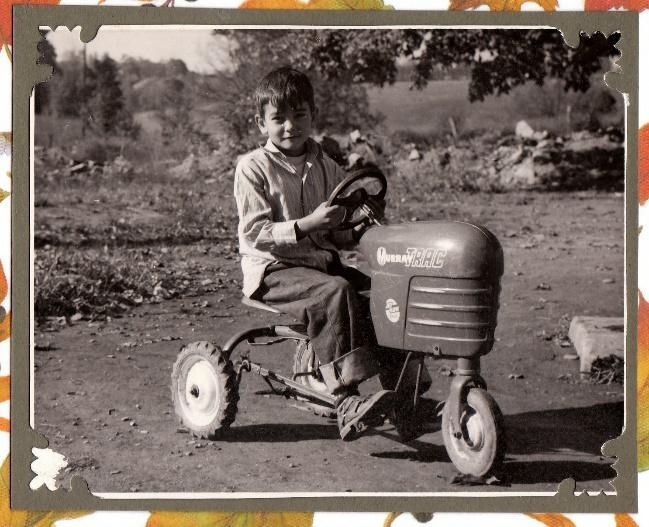
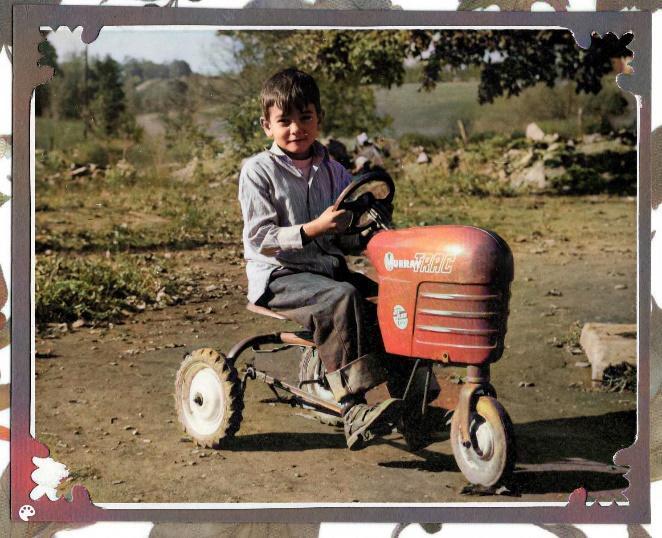
MyHeritage Repair
MyHeritage also does a great job at digitally repairing your old photos of things like creases in the photograph, watermarks, and scratches. In fact, it is suggested that you repair your photo before colorizing it.
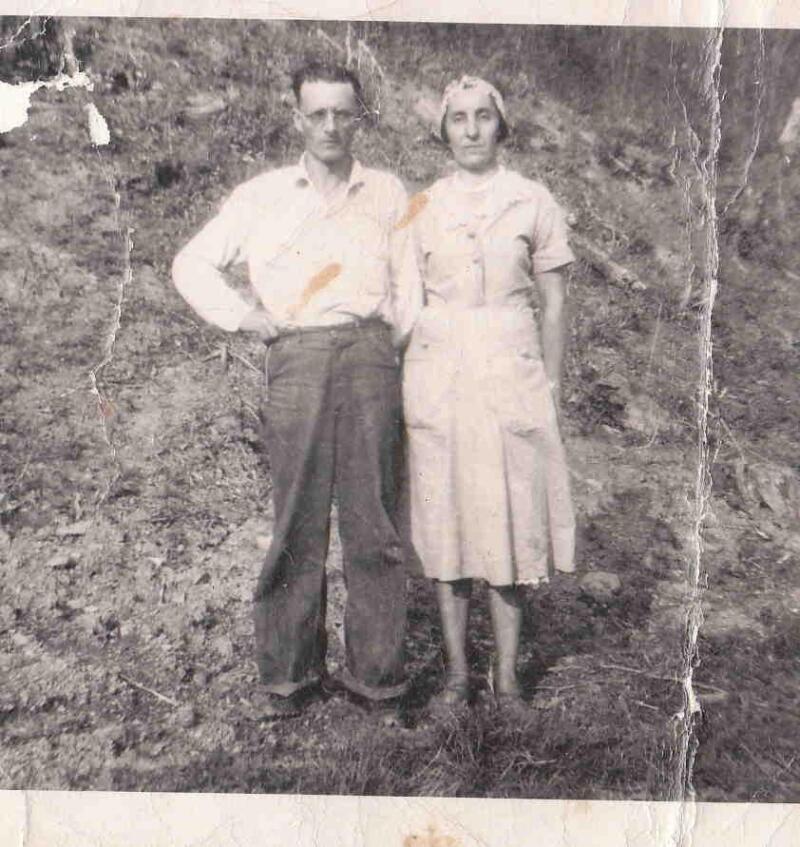
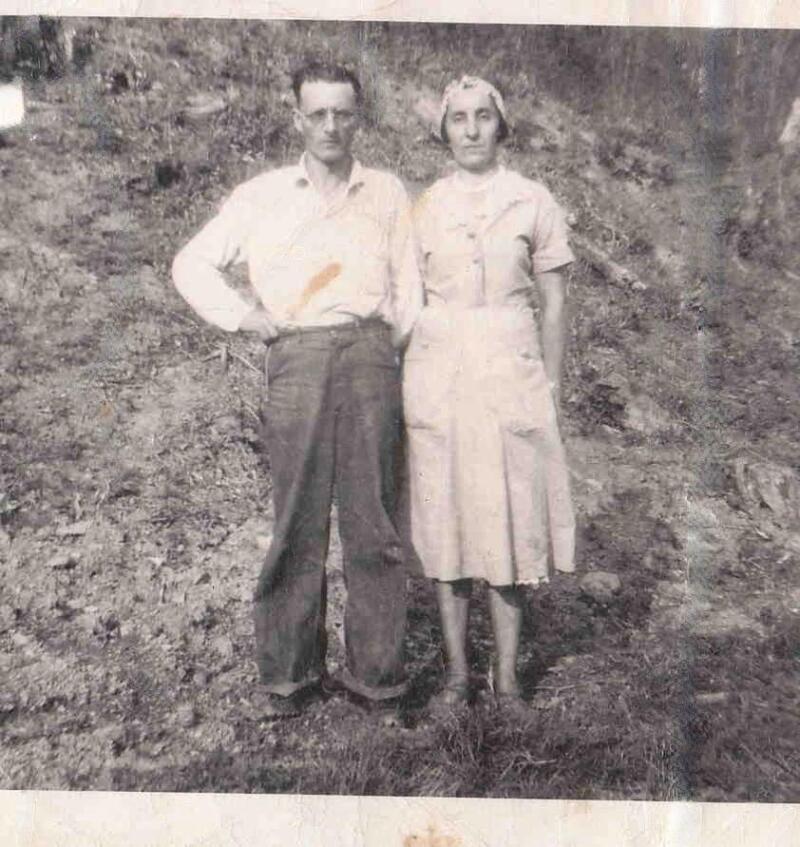
MyHeritage Photo Enhancer Tool
The MyHeritage Photo Enhancer tool takes a blurry image and makes it crisp and clear.
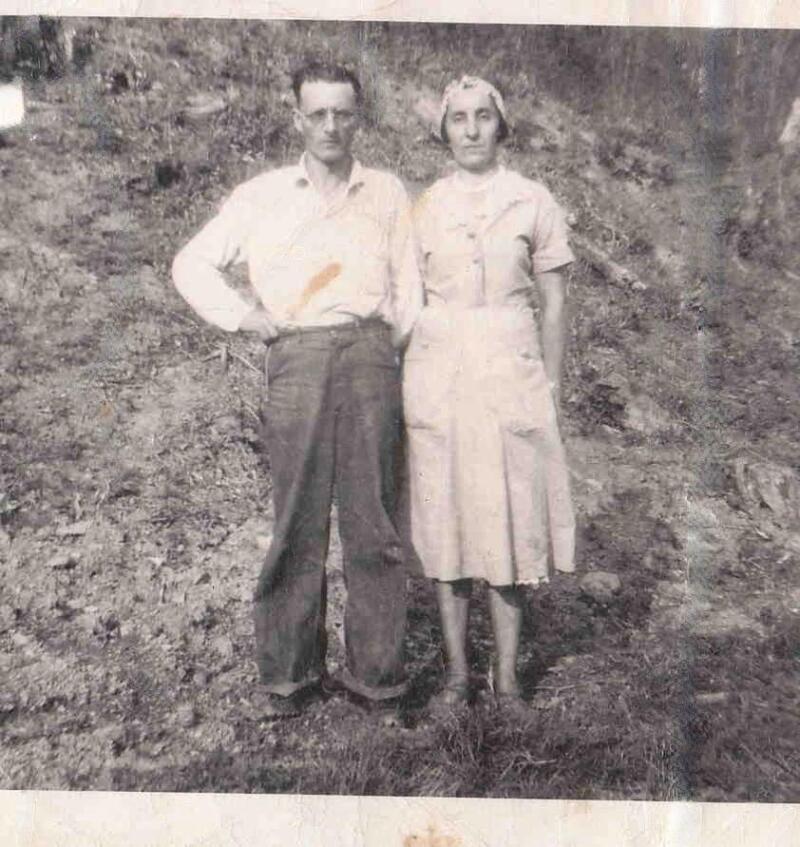
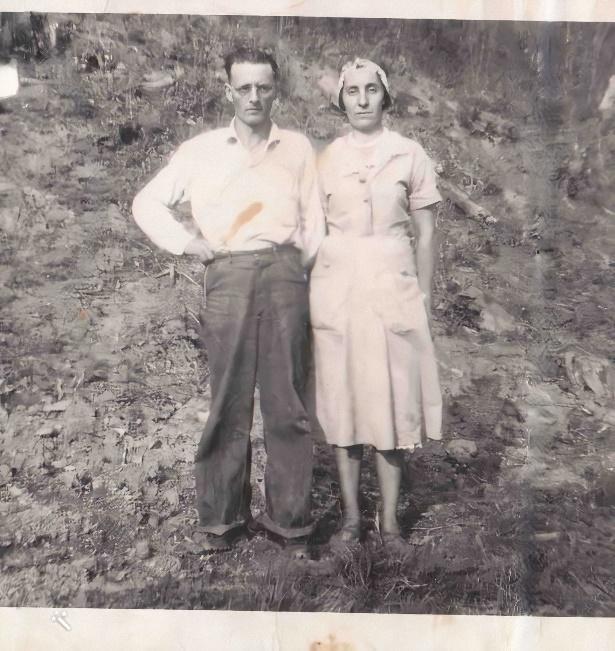
MyHeritage Deep NostalgiaTM
MyHeritage Deep NostalgiaTM is a tool to animate your ancestor’s image. Imagine having a moving picture like they do in the wizarding world of Harry Potter; that is what Deep NostalgiaTM does for your photos.
MyHeritage Deep Story
MyHeritage’s Deep Story experience allows users to not only animate their ancestor’s image but to create audio of their ancestor’s life history. Deep Story has 152 different types of voices to pair up with your ancestors. In addition, Deep Story supports 31 different languages.
Save Photos Edited in MyHeritage to FamilySearch Memories
Open up your account to MyHeritage and repair, enhance, and colorize some of your favorite family pictures. Save the newly edited photos to your computer.
Open up your free FamilySearch account, and upload those pictures to FamilySearch Memories. Be sure to title your photo, tag the persons, and add any other information you know, such as the date or location where the photograph was taken. We also recommend making a note in the Details section or Title that indicates whether the photo was AI-enhanced using a MyHeritage tool.
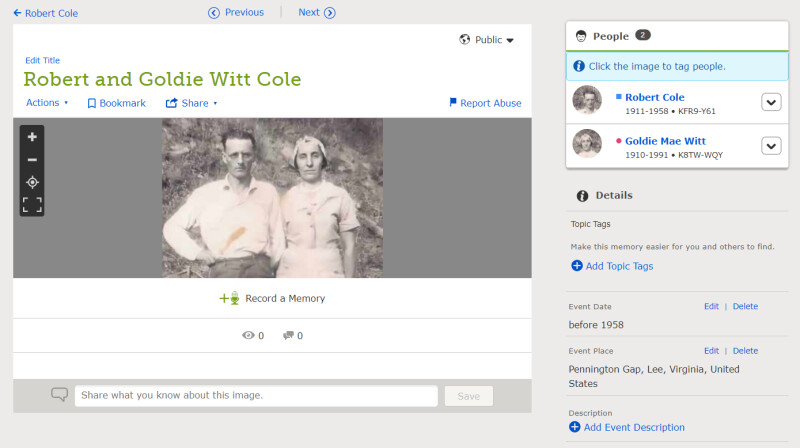
Access to MyHeritage for Everyone
MyHeritage has both free and paid subscription levels of access*. The FamilySearch Library, FamilySearch centers, and many public libraries give patrons free access to MyHeritage Library Edition. Visit the FamilySearch Access Page to see what free or paid options are available for you.
Give MyHeritage a try today, and see what new discoveries you can find in your family tree. And leave a comment below to share with us what your favorite feature of MyHeritage is!
*All photo editing tools at MyHeritage allow an unlimited number of photographs to be edited if the user has a complete subscription. Nonsubscribing users can enjoy the tools for free on a limited quantity of photos.
At FamilySearch, we care about connecting you with your family, and we provide fun discovery experiences and family history services for free. Why? Because we cherish families and believe that connecting generations can improve our lives now and forever. We are a nonprofit organization sponsored by The Church of Jesus Christ of Latter-day Saints. To learn more about our beliefs, click here.








