
Bib-Checking Books Training Manual
Why and What
Bibliographic checking (bib-checking) is the process during which you compare your books to the bibliographic records in the FamilySearch catalog and is a vital first step whether you will be cataloging, scanning, or otherwise processing books. It is important because it prevents the creation of duplicate catalog entries or digital images.
The FamilySearch Catalog is an online, publicly available catalog of bibliographic records of the books and serials held in the Family History library, in family history centers, and on the Digital Library. Anyone can view completed bibliographic records through the online catalog.
WorldCat is an online catalog to which thousands of libraries contribute their catalog records. It allows users to search multiple library catalogs at once. WorldCat is managed by OCLC, a library services company.
Equipment and Materials
- Books (or serial issues)
- FamilySearch Patron Catalog (familysearch.org/catalog)
- WorldCat (worldcat.org)
Reference Documents
- Copyright Checking Training Manual
- Metadata Submission Training Manual
- Searching the Internal Catalog (Koha)
- FamilySearch Library Catalog (Aspen)
- Searching WorldCat (OCLC)
- Video

Searching the Internal Catalog (Koha)
1.1 Navigate to Koha
Koha can be accessed from your browser at https://staff-familysearch.bywatersolutions.com/
Note: you must be granted user access to Koha in order to log in and use your own username and password – contact your metadata specialist support person for help or email metadatarequests@familysearch.org

1.2 Navigate to Koha
The catalog default search option is “Keyword”. You can search by this option; just know that your search terms will be compared against all sorts of metadata, not just the title field
If you wish to search specifically by the author or title, choose one of those options from the dropdown menu

Type in your search terms.
Click "Submit" or hit enter to start the search.
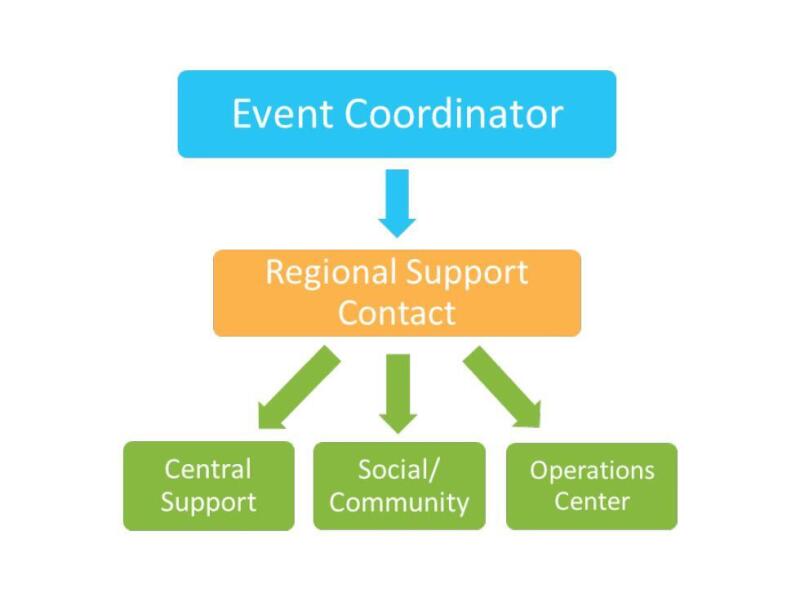
If you wish to do an advanced search, select "Advanced search" from the home page.

With Advanced search, you may search by multiple criteria together, such as searching the title in combination with the author.

1.3 Examine your search results
If Koha finds bibliographic records that match your search terms, you’ll get a list of search results*

*If you get no results or a high number of results, you may need to change your search terms – ensure search terms are spelled correctly, add or remove words, search by the author instead of the title, etc.
If a record within your results set looks like a possible match to your book or serial, open the record by clicking on the title
Compare the title, author(s), and publication data to ensure the catalog record matches the book or serial you have.

If the catalog record IS a good match for your book, check for “Online resources” listed in the record to be sure there’s NOT already a digital link (because if there is a link, the book has been digitized):

If it’s a good match and has not already been digitized, copy the title number and add it to your metadata request spreadsheet. The title number can be found in the catalog record:
Before you move onto the next book or serial issue, you need to check for copyright or permissions. Please refer to the Copyright Training Manual
Searching the FamilySearch Library Catalog (Aspen)
2.1 Browse to the FamilySearch Library catalog
The FamilySearch Library Catalog is available online at libcat.familysearch.org.
You may also browse to the catalog from the FamilySearch Library home page at www.familysearch.org/en/library > Collection > Library Catalog

2.2 Title Search
The catalog default search option is “by Keyword”. You can search by this option; just know that your search terms will be compared against all sorts of metadata, not just the title field.

To search by title, click the "by Keyword” dropdown and select “by Title”.
Type in your title.
- Capitalization is unnecessary
- You can use an asterisk (*) in place of letters or words to broaden the search

Be sure to leave your search place as “in Library catalog”.

2.3 Author Search
Select “by Author” to search by author name.
Type in the author’s name. You can type in the first name followed by the last name, or last name, first name. If the surname is uncommon, you can just search by the last name.

2.4 Examining your search results
Select the best result in your search results list.
Open the result by clicking on the title or icon

Compare the title, author(s), and publication data to ensure the catalog record matches the book you have.

If the catalog record is a good match for your book, check to be sure there’s not already a digital link:

If it’s a good match and has not already been digital, copy the title number. You’ll need it for your metadata request. The title number can be found in the URL:
2.5 Where to find more data
If you’d like to see more catalog data about the book to be sure you’re making an accurate comparison, click on Staff View.

Within Staff View, look at the MARC Record data.

The title number will show up in the 001 and 999 fields.
The title appears in the 245 fields.
Authors appear in the 100s and 700s.
Publication information will be in the 260 or 264.
Searching WorldCat
3.1 Browse to WorldCat
If you cannot find your book or serial in the FamilySearch patron catalog, search for it in WorldCat
Note: if your institution has OCLC numbers in its catalog, you may use the OCLC from your institution’s catalog.
Access WorldCat by navigating your browser to worldcat.org. You do not need a login to search WorldCat

3.2 Search for Books
It is recommended that you start your search in Advanced Search.
Click on the filter icon next to the search bar.

Within the Advanced Search options, it is recommended that you select "Print Books" as your search format.

Search by the first few words of the title
You can also search by the author or a combination of author and title. If it has one, you may search your book’s ISBN, a 10- or 13-digit number found on the book’s copyright page

3.3 Examining Your Search Results
If your search retrieves any results, look through them to find your book.

If you don’t see your book, try searching again using various search options: title and author, title only, author only, ISBN, etc.

When you find a result that might be your book, examine the record to determine if it matches your book. Be sure to check the “Show more information” section

Compare the title, author, and publication information to be sure it’s a match to your book.
Be sure to copy the OCLC Number to include on your metadata request spreadsheet.
Note: If you see the Family History Library in the Find a copy in the library section, your book has a FamilySearch Library Catalog entry, so you should check that again
What's Next?
What happens next depends on your processes – but usually, you should be filling out a metadata request spreadsheet and doing copyright assessment in conjunction with bib-checking.